Here’s how to set up Ubisoft on GeForce NOW:
1. Create a Ubisoft account
2. Get the “PC platform” version of games or subscribe to the Ubisoft+ PC access subscription.
3. Launch GeForce NOW and link your Ubisoft account
4. Play
1. Create a Ubisoft account
Go to Ubisoft (https://www.ubisoft.com/) and click the icon in the upper right to bring up the login screen.
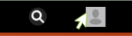
On mobile, you may need to drag the screen down to see the icon.
Click “Create an account.”

Finish creating your Ubisoft account by filling in the required information.
2. Get the “PC platform” version of games or subscribe to the Ubisoft+ PC access subscription.
Go to the Ubisoft store site (https://store.ubi.com/) or click on the “Shop” tab from the main Ubisoft.com website to find a game. You can also subscribe to a Ubisoft+ subscription to gain access to 100+ Ubisoft titles.

On the game’s store page, choose your desired edition and make sure the PC platform is selected before clicking “Add to cart.”
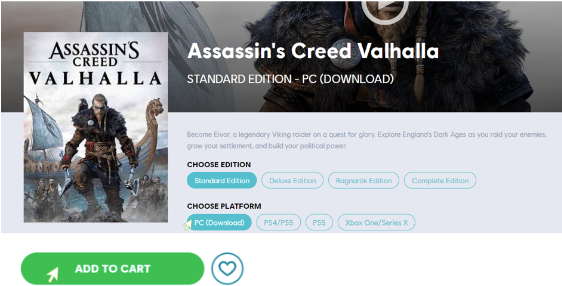
3. Launch GeForce NOW and link your Ubisoft account
Make sure you have an active GeForce NOW subscription (a Free subscription is also available). Open the GeForce NOW app, sign in, and go to the Settings section.

Click “Connect” under Ubisoft. A browser will launch; continue to “Log In” to your Ubisoft account.

Authorize the account connection.

After signing in successfully, you should see a success dialog.

Return to GeForce NOW and you will see your Ubisoft account name, when it was last synced, and the number of games in your library that are supported on GeForce NOW.

If you add or buy new games on Ubisoft, be sure to click “Resync” to add your new games to your GeForce NOW My Library.
4. Play
On the Games page of GeForce NOW, you should see your Ubisoft games under “My Library.” Simply click “Play” to launch the game!
Note: If you are a Ubisoft+ subscriber, you will need to find the supported game you would like to play. Once you have successfully launched a session, the game will be added to “My Library”. Or if you have already added games in your Ubisoft Connect PC app, use the SYNC option to add games to your GeForce NOW library.

