Symptom or errors
If the IP address of the license server changes, you may see this error: "Connection error. Please make sure the FNE server is up and running".
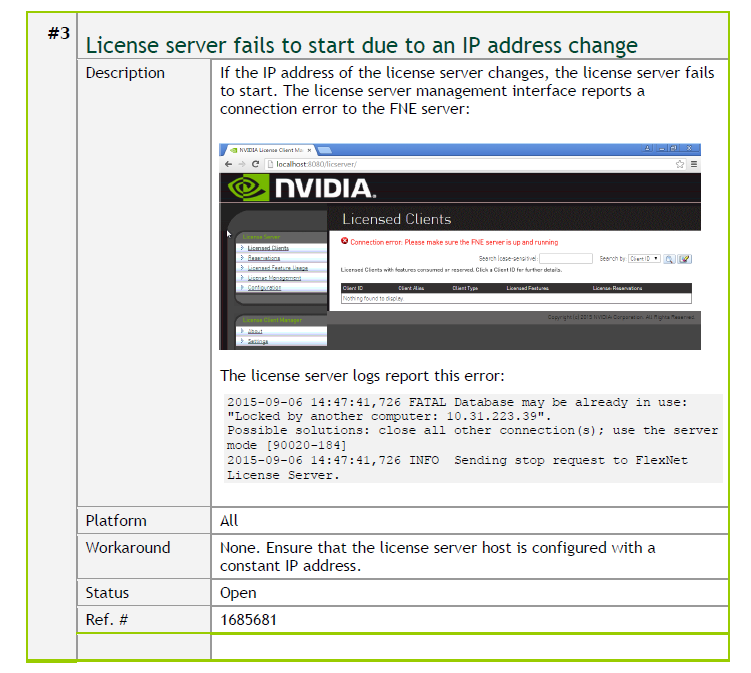
This error may also occur if you have changed the port of the license server and neglected to modify the port value in the license manager.
Solution
In the event that a change occurs on the GRID licensing server such as IP address, or a change in account used to manage the licenses on the portal, it may be necessary to delete the trusted store and reapply the licenses.
For Windows:
- Close the browser that accesses the license server.
- Stop the License Server service by going to Device Manager -> Services, then stop the service called "FlexNet License Server - nvidia".
- Delete the nvidia directory from C:\Windows\ServiceProfiles\NetworkService\flexnetls\nvidia.
- Restart the License Server using Device Manager -> Services.
- Add the licenses again after downloading them from the license portal.
For Linux:
- Close the browser that accesses the license server.
- Then stop the license service
- Delete /var/opt/flexnetls/nvidia
- Then restart the license server
If you have changed the port of the license server and neglected to modify the port value in the license manager, then
- Under License Client Manager select Settings.
- Modify the port value for the License server listen port to reflect the new value.
- Click Save.
Applicable Products
NVIDIA GRID 2.0 and up

